Chromecast Ultra is a new Chromecast that will be made available in November. But, there is no reason to throw away your old Chromecast still. Why not cast some movies from Chrome to your Chromecast using the Videostream application instead?
Many people ask themselves a question whether it is possible to cast movies from your computer to your Google Chromecast? If you do not want to use a HDMI cable to connect your computer to the TV a much easier way to watch it by casting the content directly from your computer or your mobile device. But, how can it be done?
How to cast movies from Chrome to Chromecast?
We read several articles telling us that you could open and play quite a lot of movies in Google Chromecast just by itself. We tried to open such movie files, but mostly Chrome just tried to download them and whenever we tried to actually open the files, our Media Player showed up instead. We did not have a solution (yet). But, then we heard about an application named Videostream for Chrome and this is an extension you can easily download. It is free, but if you want the premium version you will have to pay. But, do not worry – you can be totally happy with the free version as well.
If you want to give this a try, then do as follows! You will of course need to have the Google Cast application installed on your computer with Google Chrome and you will need to have your Chromecast setup properly.
- Open Google Chrome on your computer.
- Visit the Chrome App Store and search for Videostream (for Google Chromecast).
- Download and activate the application.
- Now the application will start inside Chrome and you can select any video from your computer and cast it to your Chromecast.
It is as easy as this. If you get an error message with some Firewall and Windows 10 just listen to Videostream as their suggestions will fix such problems.
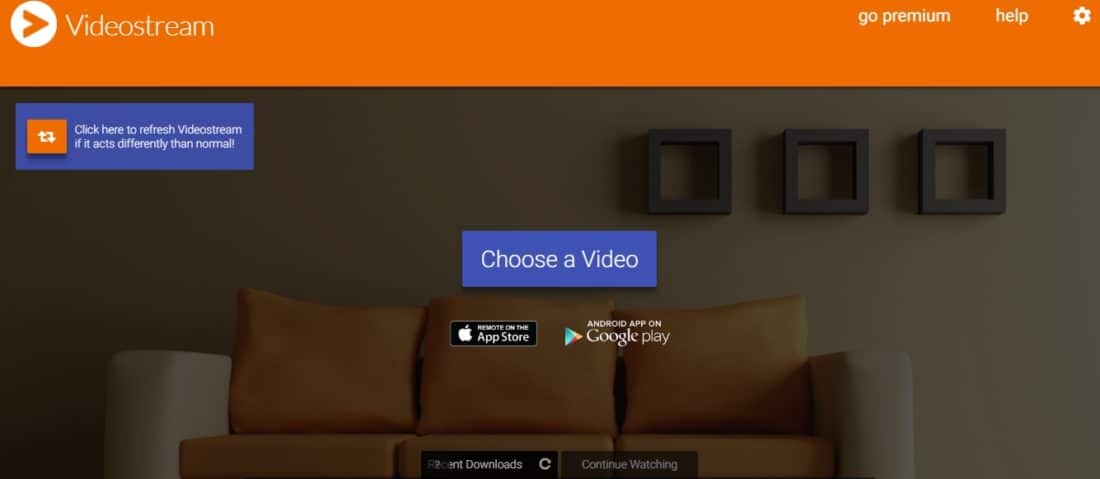
Subtitles on videos casted to Chromecast with Videostream
If you do like this you should be able to cast movies and other videos from your computer to your Chromecast using Chrome and Videostream right away. If you want to watch videos using Videostream with subtitles then there are two ways. The most important is that you do not necessarily need to have the Premium version to get those subtitles working. Most importantly you should go to the settings and choose subtitles. There you should add the folder in which you videos can be found and as this is done Videostream will automatically find subtitles for the movies if they are in the same folder as the video itself.
This might be useful if you have downloaded a video from somewhere or maybe your favorite TV show. But, do not forget that you can watch lots of TV shows directly on your Chromecast on Hulu, CBS All Access, Netflix and much more. It ain’t that hard either and you can read lots of articles on Google Chromecast and how it can be used here in the IP Address Guide.
What about the quality when you cast movies to a Chromecast like this?
Based on our tests there is nothing to complain about at all. You will get the actual video quality, but if you have a slow network that might cause trouble. That shouldn’t cause problems for most people however, so you shouldn’t have to worry about it. Videostream has a nice function which lets you change the quality of the video if you want to, but that isn’t something you will have to do normally. Based on our tests this works perfectly and you should not have to worry about the quality for the movies as you cast them from Chrome to your Chromecast at all.
Have you tried to cast movies with Chrome to Chromecast using Videostream? Were you satisfied? Write a comment and share your thoughts and experiences!
