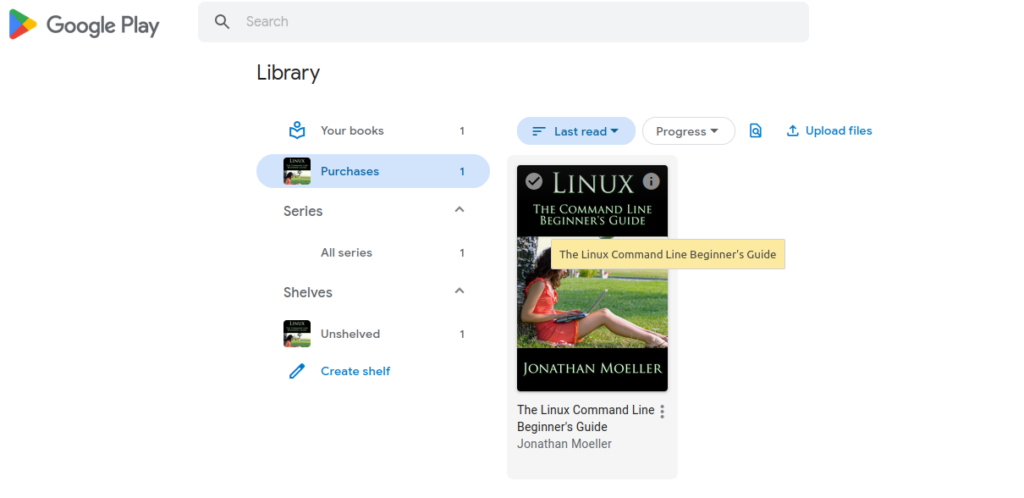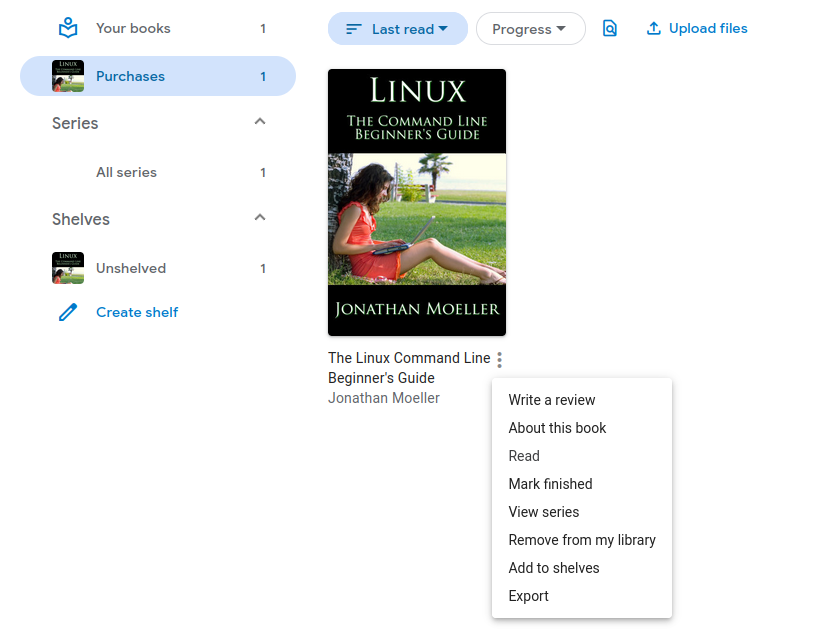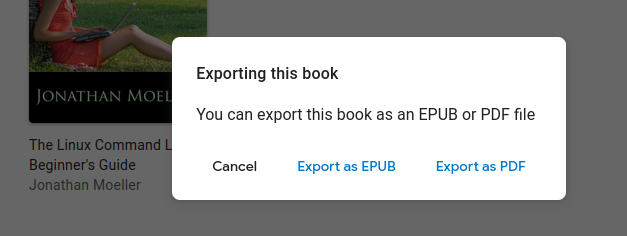I just discovered that I had some money in my Google Play account. What should I spend my money on? I thought it would be nice to learn some new things, so I bought a book about Linux. I can easily access the book using the Google application for book reading. But, I would much rather read the book on my Kindle. Is that even possible? In this example, I wanted to get the book to my Kindle, but the procedure is exactly the same if you want to download the book from Google Play in order to read it on some other e-Book reader.
I have Play Books installed on my Android device, but to be honest, I didn’t find any option at all within the application for downloading the book I bought to my device. As a result, I was unable to forward it to any other e-Book reader as well.
The solution, however, showed up as I visit Play Store in my browser window (on my computer).
As you can see, I have bought this book giving me an introduction to the command line in Linux. What can I do to download this e-Book? It is well hidden, but if you know where to look, you will find it.
Download books from Play Store in .epub or .pdf format.
You can choose between the .epub and the .pdf format when you download books from Google Play Books. Do you see the three dots below the cover of the book? Click the three dots.
Now you select the export option. You will then be asked whether you want to download it as an .epub or as a .pdf file. The choice is entirely yours!
You can now read the book on your computer, or transfer it to your e-Book reader.
Now that you have downloaded the book from Google Play Books, you can do with it as you like. If you want to read it on your computer, do that. Would you rather transfer it to your e-Book reader, do that.
If you have a Kindle, the easiest method is to email it to the address of your Kindle. You can find the email address of your Kindle on the list of your Amazon devices right here. Choose the Kindle that you are using and at the overview, you will see the email address to which you can send the PDF or the EPUB file.
You do not need to add any subject or text to the email. Before you send the actual email, take a look at the preferences page for your devices. At the bottom of this page, you will see something called Personal Document Settings. There you will see a list of email addresses that are allowed to send files to your Kindle. Add the email address(es) that you want to use to send books to your Kindle. When this is done, you are ready to transfer the book you bought in the Google Play Store to your Kindle.
Do not forget to turn on the WiFi on your Kindle. Without an Internet connection, your Kindle will not be able to receive the document that you just sent and you will not see it on your device.