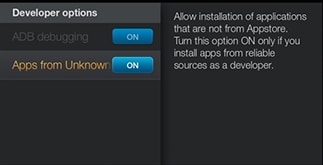 Do you have an Amazon Fire TV (Stick) and would like to get some more applications to it? Maybe you have a local TV station and their Android application which you would love to get running on your Fire TV. This is what you need to do!
Do you have an Amazon Fire TV (Stick) and would like to get some more applications to it? Maybe you have a local TV station and their Android application which you would love to get running on your Fire TV. This is what you need to do!
First of all you need to you enter Settings on your Amazon Fire TV, choose Developer Options and enable ADB Debugging and you also need to enable Apps from unknown sources. With this done you need to enter System – Settings – About – Network and write down the IP address of the Amazon Fire TV (Stick).
The next step is to enter your Google Play Store and download either Fireinstaller or Apps2Fire. Both these applications are ideal as you will need these to upload/transfer applications from your Android phone to the Amazon Fire TV Stick.
Now you are ready to install Android applications on your Fire TV
Now that you have everything in order open either Fireinstaller or Apps2Fire and enter the IP address of the Fire TV (Stick). Now you can select which programs to upload and once you are finished you can find these programs on your Fire TV under Settings – Applications and Manage Installed Applications.
You can now start these applications and hopefully you can enjoy them to the max. But, there is a big chance that you will run into problems as it is hard to navigate normal Android applications using the standard Fire TV remote. That is why you need to do the following to make things work better.
Navigating inside the Android applications on the Fire TV
Often you will not get to where you want to inside the Android application after you have uploaded them to your Fire TV, and the reason is that these applications were not at all created for such a purpose. That is why you need to turn your mobile phone into a mouse for these applications. We first tried the Remote Mouse for Amazon Fire TV, but it did not really work, and that is when we found this free remote named Wukong Remote and we only installed it to our Android phone and entered the IP address of the Fire TV and it started working at once. It is of course not 100% perfect and we would go crazy if we had to work with this for a long time, but for the purpose of just clicking a mouse somewhere inside a menu in an Android application on the Fire TV and to start a live stream or something like that, this works in a great way!
So, based on this you should now be able both to install Android applications on your Amazon Fire TV and you should be able to navigate inside them and watch live streams and other cool stuff using the “virtual remote” or “virtual mouse.” You can also get hold of a Bluetooth mouse which will help you, as the Amazon Fire TV holds support for connecting Bluetooth devices to it!
Hope you found this article useful. If you have questions or comments, just write and we will do our best to help!
For more information about watching Amazon Instant Videos abroad, read this article. More information about using the Amazon Fire TV abroad in this article.
