Would you like to compare the prices of different cryptocurrencies on TradingView? Or would you like to compare the prices of stocks and/or currencies? There are many useful tools available on TradingView, and the possibility to compare prices is one of them. But, how can you compare prices on one chart on TradingView? and when you are ready, how can you remove the comparison tool?
It is quite easy, if you know how it can be done. So, check this pictures to see how to compare prices on TradingView.
Comparing prices on TradingView
First of all, select the basic chart of the currency or stock that you are interested in. For the sake of comparison, I will here use the Bitcoin price.
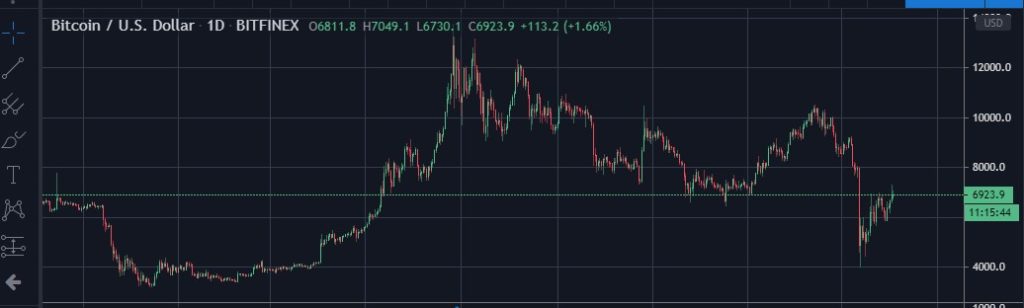
What do you want to compare the Bitcoin price with? Well, let us say that you want to see how it is moving compared to the S&P price? Are they influencing one another? Well, then you check the picture below. There you will see an arrow pointing to the compare tool. Then you can also see the chance to add the S&P to the chart.
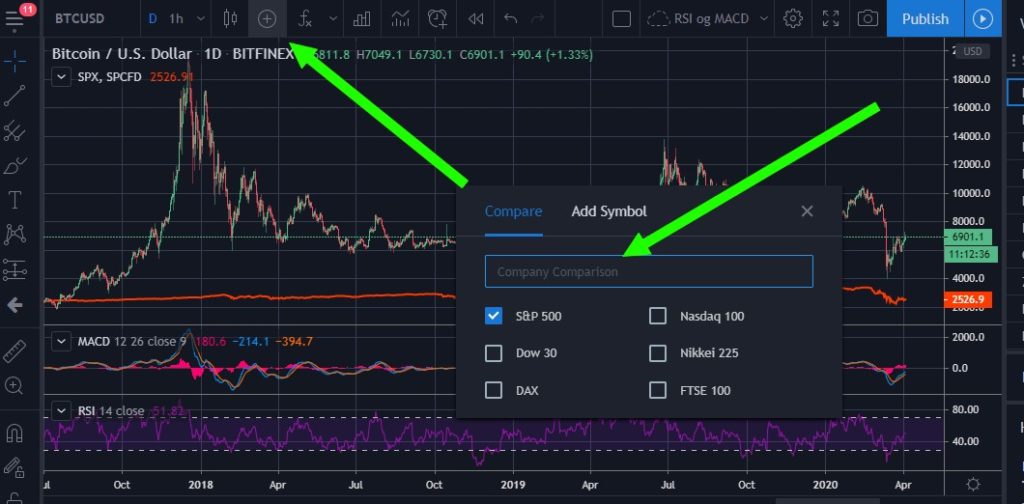
What is the result of this? Below you can see Bitcoin marked with the blue line and the S&P price in red line.
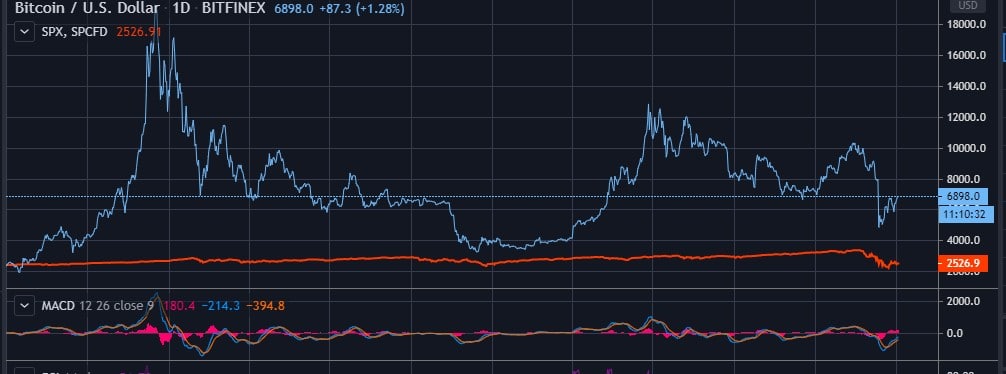
That is how easy it is to compare prices on TradingView. You can add even more cryptocurrencies, stocks, currencies and more to your comparison window. If you click the price to the right (as seen in the picture above), you can also change if you want to see the price comparison in regular price, or in percentage.
How to remove the comparison from TradingView?
It is easy to add the comparison tool and compare currencies and more on TradingView. But, how can you remove it once you are finished?
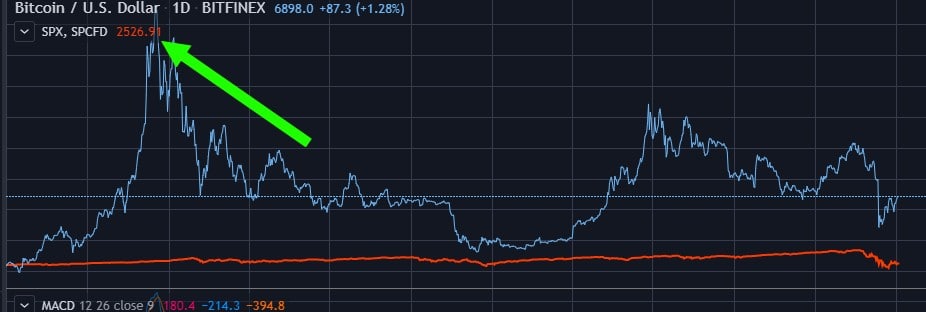
If you see the arrow in the picture above, do the same. As your mouse hovers over that text, you will be able to remove the comparison and other tools you have added to your chart on TradingView. Get it?
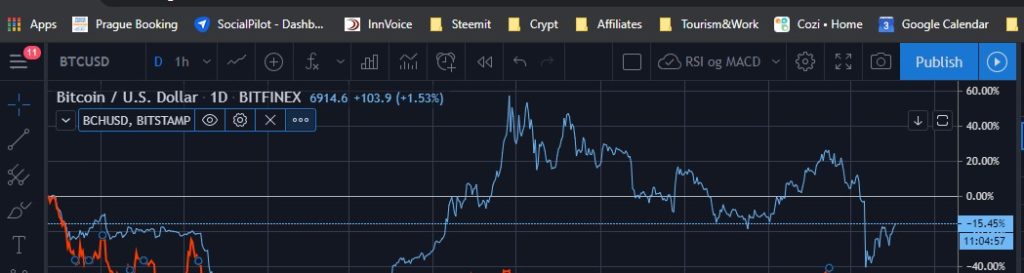
Do you see it in the picture above? That is how it can be done.
I hope this article has helped you. Do you want to test TradingView? Visit the TradingView website right now.