
In our IP Address Guide we have written lots of articles about VPN services. For a small percentage there is however a problem occuring as they try to connect to a VPN provider; their Internet connection stops working. In other words, after connecting to any VPN server nothing happens at all, and they can not open any website or do any other online activity.
This is a problem well known in the VPN community, and the basic problem is that some ISPs (Internet Service Providers) will not let you use a VPN, meaning that they block certain websites and content from their users. This is a problem that can easily be bypassed, and all you need to do is to change your the DNS servers you use. As long as you use the DNS servers of your ISP, they might block certain content from you, but if you change to other ISPs you will not suffer from such blocks anymore. The easiest DNS service you can use for free is Google DNS, but if you do not want your activity to be logged, choose another one.
Google DNS: 8.8.4.4 + 8.8.8.8 (fastest option)
ComodoDNS: 156.154.70.22 + 156.154.71.22
If you use IPv6, the following DNS servers can be used.
Google DNS IPv6: 2001:4860:4860::8888 and/or 2001:4860:4860::8844
What to do with this DNS information?
If your Internet connection stops after connecting to a VPN service you will probably need to change your DNS servers, from the automatic DNS given by your ISP, to one of those mentioned here earlier. Here we will describe in a few words how you can change your DNS servers.
Change your DNS provider in Windows 8
- Open network connections
- Right click on your WiFi connection and select Properties
- Select TCP/IP version 4 and click properties
- Copy and paste the DNS servers of the service you prefer into the fields for DNS servers
- You should now be surfing using the new DNS servers and your VPN should be working (if it does not work yet restart your computer and try again)
Change DNS in earlier Windows versions
- Go to the control panel and select “View network status and tasks”
- Press Network and Sharing Center followed by Change Adapter Settings
- Select your Network adapter (WiFi) and press Properties
- Select Internet Protocol Version 4 (TCP/IPv4) and select Properties
- Select “Use the following DNS services” and copy one of the solutions mentioned
Change DNS on Mac OS X
- Choose System preferences and Network
- Choose the connection in use (either Ethernet or WiFi) and click advanced
- Select DNS and add the DNS server information
- Click Apply and you are ready to go!
Change DNS servers in Ubuntu
- Click System, Preferences, Network Connections
- Select either wired (Ethernet) or Wireless connection based on what you use.
- Click edit and select either IPv4 or IPv6 options
- If option is Automatic (DHCP) change it to Automatic (DHCP) addresses only. Then go ahead and add the needed information to the DNS servers.
- Click apply and you should be ready to go!
Check if your new DNS settings are working
If you have done this and want to check if it is working, then that can be done easily. Visit DNSLeakTest.com and do the test. If you use the Google DNS you will get a screen giving you something like this.
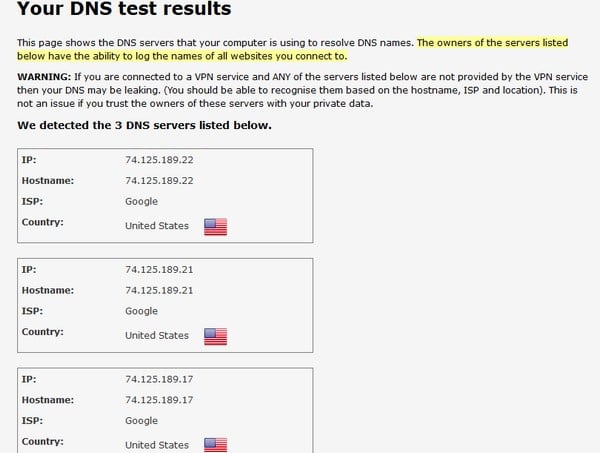
Hope your VPN connection will be working now and that this information has helped you! If you have comments or questions, feel free to write a comment and I will do my best to help!
Still looking for a VPN service? Read about different services in our IP Guide.
If your ISP wants to stop you there is nothing you can do. Articles such as his are garbage…
I’m not that experienced with a lot of the technobabble you advised about in this article, but I was still wondering if I could have some help as I’m having a similar issue. Every time I download any kind of VPN app on my IPhone 6, it makes my internet connection stop working completely. The reason I downloaded the VPN app in the first place was to bypass the blocked websites (i.e. YouTube, Google Drive, etc.) at my school, and the app seems to work well at school- at least for the first day! Then eventually over the span of 3-4 days as with the first VPN In Touch app (or right away as it did with this Onavu Protect app that I only had for one day before it made my internet connection stop working on my phone). So, as I said, I’m just inquiring about some possible help or advice about this annoying thing happening with my phone. Thank you!
Hello! My first advice would be to check and change your name servers, as advised in the article. . If you open Settings – WiFi and then choose Static connection and this will make you able to add DNS settings and DNS servers as mentioned above in this article. Have you tried this? Again, please follow the instructions in this article, and if you have done so and it still do not work, please write again!