I have an active Netflix subscription, but now I would like to cancel it. But, I cannot find out how to cancel my Netflix subscription. Instructions for Android devices, computers
Netflix is the most popular streaming service in the world, and it has millions of subscribers worldwide. It is getting better and better, but it is also getting more and more like a Netflix streaming service. What do I mean? In the start, Netflix was all about letting the world stream all the best movies and TV shows on their platform. But, as we approach 2020, Netflix is turning less into a streaming platform for all sorts of content, and instead, Netflix is becoming a streaming platform for Netflix original content.
Some people consider this to be a great improvement, while others find this to be disturbing, and now they miss the “good-old” Netflix. But, what can you do if you want to cancel your Netflix subscription?
- If you want to cancel your Netflix subscription because you do not find anything to watch, have you tried to get access to more content by changing your Netflix region?
How to cancel your Netflix subscription?
Cancel your Netflix subscription in Windows/on Macintosh
You first need to log in to your Netflix account. Then you press your account logo in the upper right corner and press “Account.” Here you will see lots of options, and the “Cancel membership” text is so obvious that it can sometimes be hard to discover it.
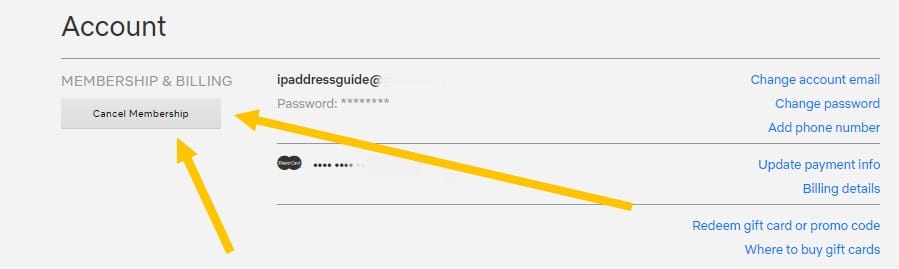
As you can see on the picture above, the cancel membership button is shown on the left side of the screen. This might be confusing, since all other text is on the right side. But, there you have it. Press the button and get ready to cancel your Netflix subscription.
Cancel your Netflix subscription on Android devices
To cancel your Netflix subscription on Android devices, you have to open www.netflix.com/YourAccount in your browser on the Android device. You can not cancel the subscription within the Android application, so you need to the browser. Once you have opened the site above, make sure that you are using an adult profile (not Kids). Here you will see all options connected to your account, and you will also find the “Cancel Membership” button. Click it, and you can now cancel your Netflix subscription on your Android telephone or tablet.
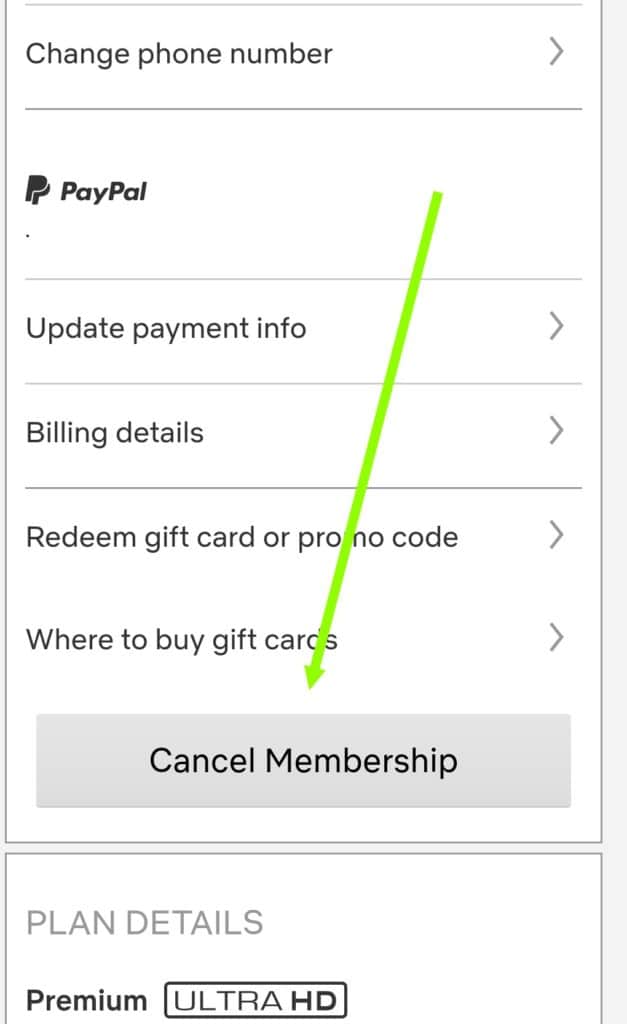
If the resolution of your device is low, you will see the cancel membership text like at the picture above. If you have a high resolution device (a better tablet), you will see the cancel membership text like you would in Windows (that means to the left at the top of the site).
Cancel your Netflix subscription on iOS devices (iPhone and iPad)
To cancel your Netflix subscription on an iPhone or an iPad, you will mostly have to do exactly the same as on your Android device or in Windows. In other words, you can click the account options within the Netflix application on your iPad or iPhone, and automatically, your browser will open and you will again see the account options for Netflix in your browser. Depending on the resolution of your screen, you will either see the “Cancel membership” text like in Windows (that means, at the left side of the screen on the top), or as you scroll down (smaller screens).
Simply click the Cancel Membership text and you will be ready to make Netflix a part of your past!
Again, you can not cancel your Netflix subscription inside the Netflix application, you will need to open the Netflix website in your browser and cancel the subscription there.
Cancel my Netflix membership – a video tutorial
Take a look at this little clip to see in action how you can cancel your Netflix membership!
Have you managed to cancel your Netflix subscription now?
If you need any further help or advice, just write a comment. We would love to hear from you.