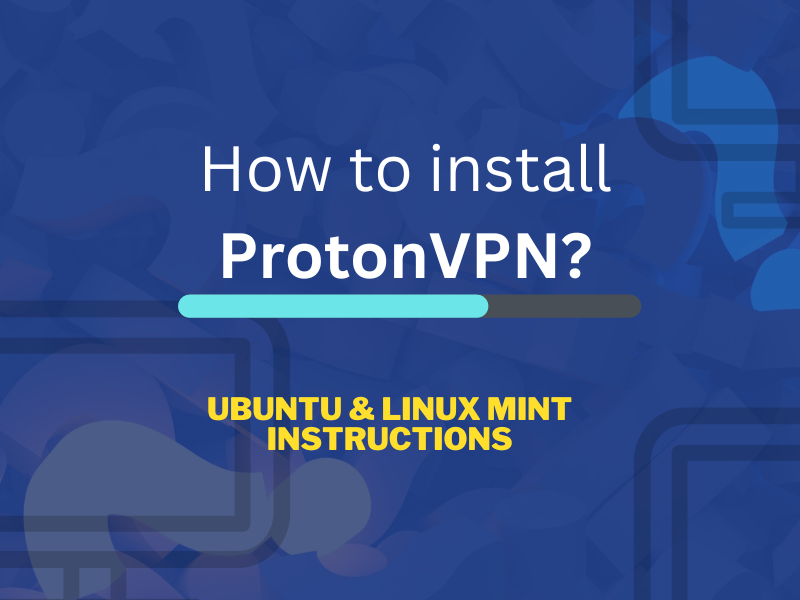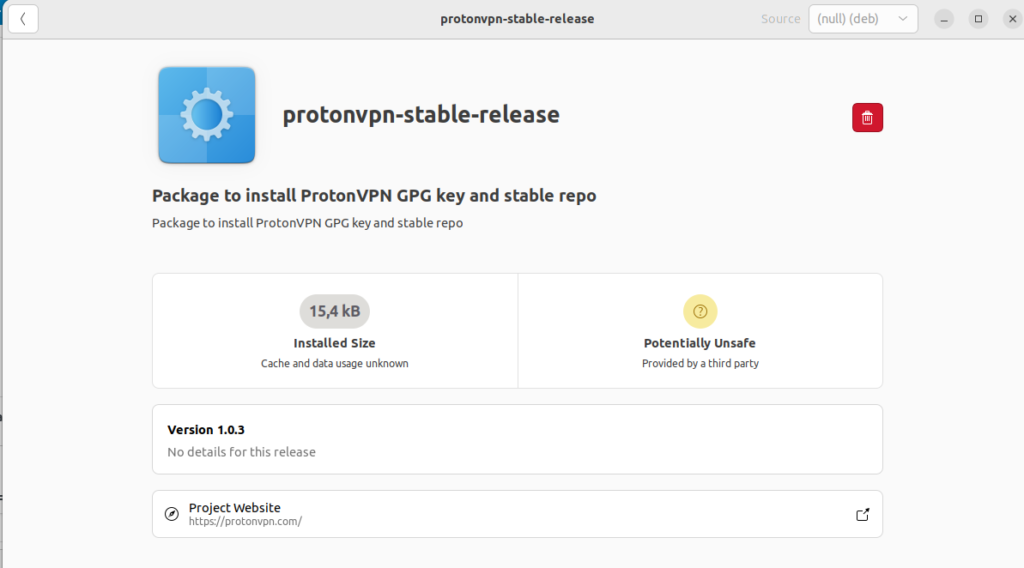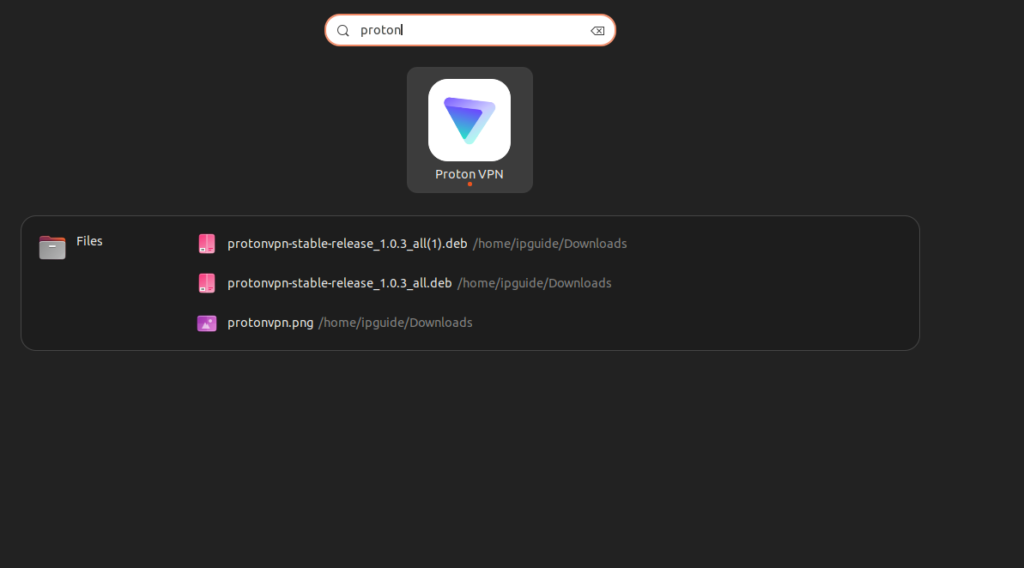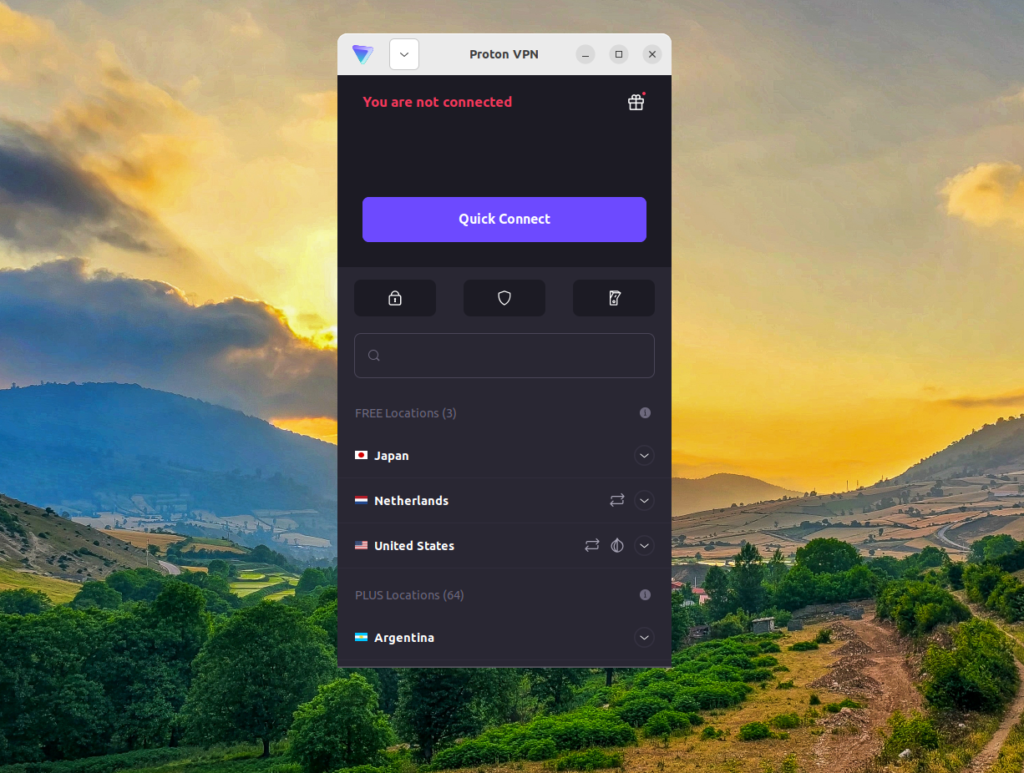Ubuntu and Linux Mint are two fantastic operating systems. They are free to use, but in many ways, much better than Windows. Many people fear Linux, believing that it is extremely complicated to use the operating systems built on Linux. That doesn’t have to be so, especially not with Ubuntu and Linux Mint. ProtonVPN is a free VPN you can run on your free operating system. But how can you install and run ProtonVPN on these operating systems? It is very easy!
The first thing you should do is visit the ProtonVPN website and register a free account. It is important to notice that ProtonVPN is free, but the free version is limited. As a result, you can only connect to servers in three countries; the USA, Japan, and the Netherlands. They are also limiting your download speeds with the free version, even though my personal experience is that the free version is more than fast enough.
If you want to use the free version of ProtonVPN to surf securely while using a public WiFi network, this should be more than enough. Do you want to use ProtonVPN to get an IP address in the USA, the Netherlands, or Japan? The free version is still more than enough.
Would you like to use ProtonVPN to unblock American Netflix, Japanese Netflix, or Dutch Netflix? You probably need to use a different VPN (which will cost you money). In other words, the free version is enough for most people, but if you have special desires, you might need to spend money.
How to install ProtonVPN on your Ubuntu/Linux Mint computer.
Step 1 – Register a ProtonVPN account.
As I already said, you must register an account at the ProtonVPN website. If you haven’t done it, click the button below to visit the ProtonVPN website.
You don’t need to give any payment information to register a free ProtonVPN account. If you later want to upgrade your account, it is more than enough to hand over your payment information then.
Step 2 – Download the installation file to your computer.
Visit the following website and download the newest version of the ProtonVPN application for Ubuntu/Linux Mint. Which file should you download? At the time of writing, the newest file is called protonvpn-stable-release_1.0.3_all.deb. Look for a very similar file and download it to your device. You will find many files on the URL above, but you need to look for the one with a stable release text and a .deb extension.
When you have downloaded the file, double-click it and open it with your package manager. You will then see an image like below.
I have already installed the ProtonVPN application. As a result, I see the red garbage icon instead of text telling me to install the application. Click the install the ProtonVPN repositories on your computer. You will have to enter the administrator password for the installation to happen.
Step 3 – Finalise the installation of ProtonVPN with two commands.
Now it is time to finalize the installation. Open your terminal window (CTRL-ALT-T) and run the following commands.
sudo apt update
sudo apt install protonvpnWhen this is done, ProtonVPN is installed on your Ubuntu/Linux Mint computer. Go back to the graphical interface of your operating system and search for ProtonVPN among your installed applications.
I can launch the ProtonVPN application and log in with my user credentials. Since I am using the free version, I am only allowed to connect to the free servers in Japan, the USA, and in the Netherlands.
There you go. Enjoy surfing the Internet securely using the free version of ProtonVPN on your Ubuntu and/or Linux Mint system.
How to upgrade to the newest version of ProtonVPN?
Have you installed ProtonVPN a long time ago? Do you need to upgrade to a newer version of ProtonVPN? It is easy to solve.
Go to your command line and uninstall ProtonVPN.
sudo apt remove protonvpnVisit the URL above and download the newest version of ProtonVPN to your computer. Double-click the downloaded file and install it on your device. Now you can run the following two commands to finalize the process.
sudo apt update
sudo apt install protonvpnThat’s it. You have now upgraded to the newest version of ProtonVPN on your computer. If you use the commands above, your login credentials will be stored in the system and you can immediately use the newer version of ProtonVPN.
I hope you have found these instructions useful. If you have further comments or questions, write a comment below!