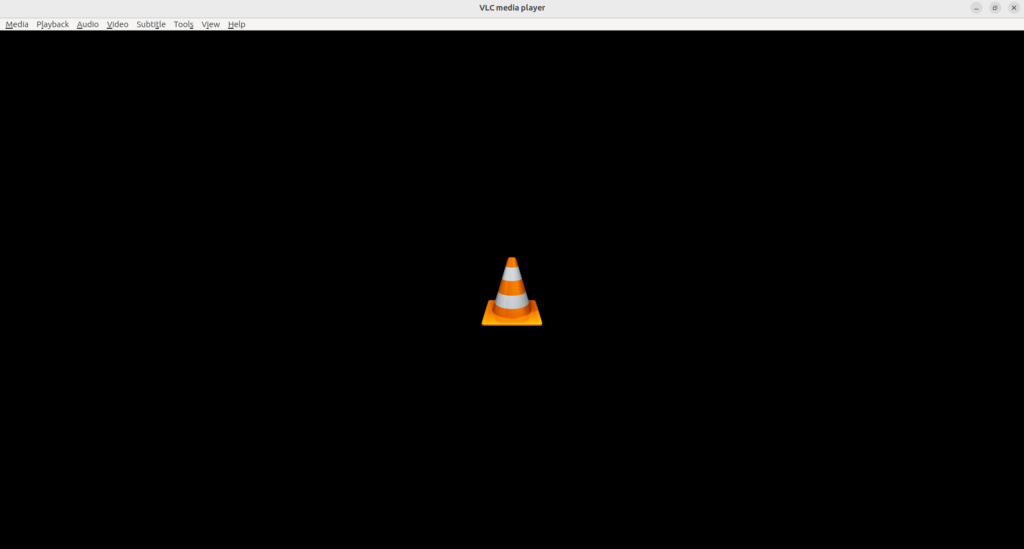Today I wanted to stream a movie on my computer running Ubuntu 23.04 (many people have the same problem in Ubuntu 22.04 based on what I have seen). I clicked the movie file, but nothing happened. VLC didn’t want to start. I went to the Ubuntu Software Manager and found VLC there. I tried to remove the program and then to re-install VLC, but that didn’t change anything.
I looked for other programs that would help me stream the movie on my computer. I tried MPV Media Player. It worked, but I didn’t like the interface, so I really wanted to make VLC work properly. Is there a solution? Yes!
How to fix VLC not loading in Ubuntu.
The first thing you must do is to uninstall VLC. This can be done from the Software Manager, or writing the following command using the command line.
sudo apt remove vlcThis will remove VLC entirely from your computer. The next thing you must do is to install Flatpak. This is a package manager, just like apt and snap, but it might not be installed on your Ubuntu computer by default. You can install Flatpak using the command below.
sudo apt install flatpakIf you already have it on your system, you will see a message telling you that you already have the newest version installed on your system, and everything is okay. If it isn’t installed yet, then just click the “y” to allow the installation of Flatpak on your system.
Once Flatpak is installed, you need to install the repository for Flatpak. This gives information about where Flatpak will look for files and programs that you want to download using the service.
sudo flatpak remote-add --if-not-exists flathub https://flathub.org/repo/flathub.flatpakrepoWith this done, you are ready to install VLC using Flatpak which will solve your trouble.
flatpak install flathub org.videolan.VLCThe installation takes a few minutes (depending on the speed of your Internet connection). Once it is finished, you will find the VLC icon in the list of installed programs. You can also tell your system to automatically use VLC to play video files. Right-click any video file and select “Open With.” From the list, select VLC, and if you want to, click the option in the bottom to always use this program in the future for similar files.