YouTube TV has just launched and most people thought a VPN would be the only solution needed to stream YouTube TV from abroad. Those people were wrong (and that includes us).
If you try to watch YouTube TV online from outside the United States you will not satisfy Google (and YouTube) by using a VPN to get an American IP address. That is not enough, as YouTube TV forces you to allow them to do a geolocation check in your browser. If you give it a try, it will look something like this.

Faking your browser location for YouTube TV
The method described here can also be used for other purposes, but since this article is about watching YouTube TV abroad, that is the focus of this article.
First of all, the problem with the question above is:
- If you do not want to share your location YouTube TV will not let you move on.
- If you share your geo-location, YouTube TV will discover your whereabouts outside the United States (or in some location in the USA where the service is unavailable), and once again you will be locked out.
You should also notice that at the moment YouTube TV is only available in a couple of larger cities in the United States, so you might have to follow these instructions, even though you live inside the United States.
This is what you need to fake your GPS location in your browser.
First of all you should be aware of the fact that YouTube TV is only available for Google Chrome users. You will therefore need to download Google Chrome (if it is not installed already). Once you have Google Chrome installed, do as follows:
- Download the extension named Location Guard.
- Open the Location Guard extension and in “Options” set the Default Level to “Use Fixed Location.”
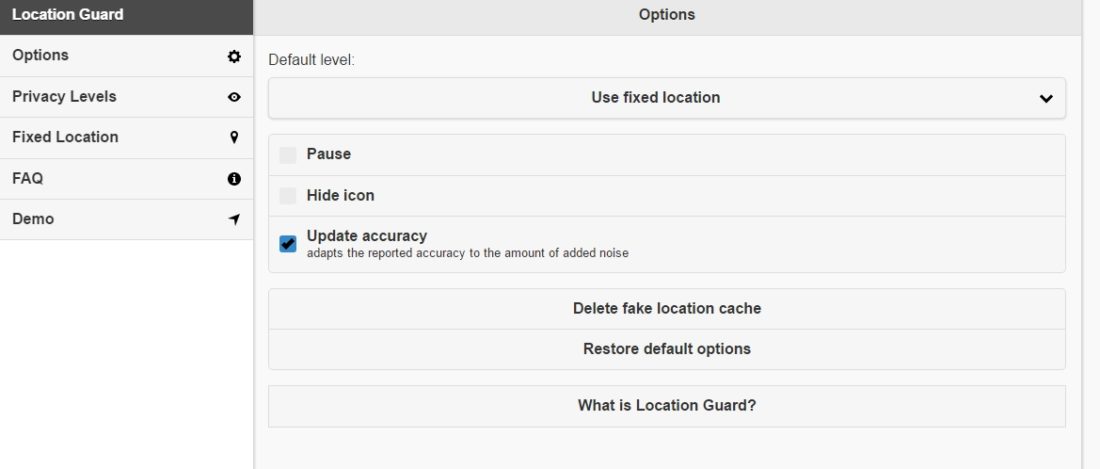
- Press Fixed Location and set the location using the map to either Chicago or San Francisco or one of the other cities in the USA in which YouTube TV can be used.
- If you have followed these steps your browser should now tell YouTube TV that you are located in the United States.
Now you need an American IP address – or maybe not
When we first tried all of this we used a VPN during the sign up process, we were after all sure that you would need a VPN and an American IP address in order to get YouTube TV to work abroad. After testing the service for a while we decided to disconnect from the VPN server in the USA, which means that we would try to access YouTube TV with a European IP address. Guess what? It worked!
May 2017 update: YouTube TV now require you to have a US IP address, meaning that using a VPN is required!

We tried this entire process and started Prison Break. To our great surprise we did not get an error message telling us that YouTube is only available in the United States, but instead we could watch all the content with no trouble and problem at all. Considering the speed loss actually using a VPN this must be said to be a great advantage actually for YouTube TV users in Europe.
Watching YouTube TV on mobile devices abroad
This is a bit harder, and we are not sure if it actually works. At first we used the YouTube TV app on our Android system and the movies didn’t want to start at all. Then we followed the instructions in this article and it seemed to work, but whenever the actual programs started an error message was given with the videos. That might be a temporary problem, or maybe a constant problem, but if you first have a YouTube TV subscription, it will do you no harm to try following the steps in the described article.
Is YouTube TV worth the money?
The price for the subscription is 35 USD per month. Luckily you get the first month for free, so you can absolutely try this with no trouble or obligations. You can even cancel your subscription at once (to make sure that you will not forget to do so later), and still you will be able to watch and enjoy YouTube TV for the first thirty days for free. If you like it, then you simply renew your subscription once it expires.
Do you have any comments or questions related to watching YouTube TV from abroad, faking your browser location in Google Chrome or something else? Use the comment field beneath and let us know!
I’ve got a question. If YouTubeTV comes to Charleston, SC market and I’ve got my location spoof to North Charleston, SC in case if the Charleston locals arrive on YouTube TV in the future, do you have to use a Charleston, SC billing address for PayPal or your own billing address?
Dear Spencer,
I would not think you need a Charleston SC billing address, but can not say it 100% for sure.
This isn’t working anymore it seems YouTube has become pretty aggressive with it because I’ve tried VPN and Location Guard and it still won’t play. It happens in both TV and videos with regional blocks.
I don’t know what else can be done now
Thank you for this article! I first tried without a VPN, but as you describe in the updated version of the article that will no longer work. I therefore tried with these instructions and used a VPN in addition, and then I could stream YouTube TV easily… Thanks a lot!
Glad to hear that Peter. If you have any other trouble streaming YouTube TV online and faking your geo-location, just write a comment!
I’ve tried doing this many time myself and can’t get it to work. It clearly states that if you use a fixed location it will turn off location services. Basically it will prevent YouTube tv from using your location which in turn prevents you from being able to sign up for the service. Am I doing something wrong or has it been updated since this article was written to block this very feature?
Brian, it doesn’t “turn off” location services, it provides a fake location…YTTV sees a location, but it’s the manually selected location that you define.