If you have read our Overplay review you probably know that Overplay SmartDNS is a brilliant way to watch geo blocked content with awesome speeds from outside the given nation.
How to make Overplay SmartDNS work?
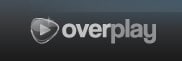 To make Overplay SmartDNS work all you need to do is to change the DNS servers in your network setup on the computer. Upon registration or as you log into your Overplay account you will get two IP addresses which you need to add as new DNS servers on your computer and once that is done and your computer is restarted, you should be good to go with SmartDNS. Lets get started!
To make Overplay SmartDNS work all you need to do is to change the DNS servers in your network setup on the computer. Upon registration or as you log into your Overplay account you will get two IP addresses which you need to add as new DNS servers on your computer and once that is done and your computer is restarted, you should be good to go with SmartDNS. Lets get started!
Change your DNS servers in Windows XP
If you use Windows XP and would like to add your Overplay SmartDNS servers you need to do the following steps.
- Start – Control Panel
- Network connections
- Find your Internet connection, right click and press properties.
- Press TCP/IP and press properties
- Select the option that you add DNS servers and add the two DNS servers provided by Overplay.
Change your DNS servers in Windows 7
The steps are very similar to the steps for Windows XP, but here you will find the steps detailed so that you easily can add your Overplay SmartDNS servers to your Windows installation.
- Start – Control Panel
- Click Network and Internet
- Click Network and Sharing Center
- Click Manage network connections
- Right click the connection that you want to change and click properties
- Select TCP/IP, click properties and select that you want to add your own DNS servers. Here you should add the two DNS server addresses provided to you by Overplay.
If you follow these simple steps you should be able to watch geo-blocked content with Overplay SmartDNS at great speeds. If you have not made a subscription to Overplay yet, visit their site and do it today. According to their own site you can unblock for example the following content using Overplay SmartDNS: ITV, NRK, SVTPlay, CBS, Facebook, Hulu, Twitter and more.
If you make a subscription but are not satisfied, Overplay offers a 14 day refund guarantee, and they also have great service providing quick answers to any question you might have.
Not all sites with geo-block will work with Overplay SmartDNS. If the site you are considering is not working with SmartDNS you could consider asking for a refund, or upgrade to the Full VPN service which will unlock any geo-blocks stopping you!