Have you bought some TIME tokens that you are staking on the Wonderland website? Would you like to secure them as much as possible by using a hardware wallet in addition to using MetaMask or some other option? Can it be done? How does it work? In this article, I will explain to you how you can easily secure your tokens staked in Wonderland with a hardware wallet.
If you want to learn more about Wonderland, take a look at the following article. Even though this article is about how you can secure your tokens, this is not investment advice, nor financial advice, it is just meant to be of help to anyone who wants to secure their tokens with a hardware wallet.
Secure your Wonderland tokens with a Trezor
My favorite hardware wallet at the moment is probably the Trezor. It is much easier to use with MetaMask than the Ledger (even though it isn’t really hard with the Ledger either), and it is really easy to get started. This is how you can get started yourself.
- Buy a Trezor from the official Ledger website (or buy more – I just bought 4 of them, meaning that I will give some as Christmas presents as well)
- Set up the Trezor on your computer. Make sure to write down the recovery words (24 in total) and NEVER share them with anyone!
- Your Trezor is ready to use. Now it is time to open your browser and install Metamask.
- Setup MetaMask in your browser with a new security phrase (not the one you used with your Trezor). This will be used for the “standard” MetaMask wallet (which is empty).
- When this is done, open your MetaMask wallet in your browser and select “Import hardware wallet.” You can then select Trezor and important your wallet(s).
- Make sure to select the wallet in your MetaMask that is connected to your Trezor.
Now you can either manually add Avalanche as a network to your MetaMask, or you can visit www.sushi.com and select the Avalanche network at the website. You will then be prompted to add the Avalanche network to your MetaMask wallet. You should accept this and you have now added support for the Avalanche network in your MetaMask wallet.
If you want to set up Avalanche manually in MetaMask, click the button for Ethereum mainnet and scroll down to Custom API in the bottom. Add the following data:
- Network Name: Avalanche Network
- New RPC URL: https://api.avax.network/ext/bc/C/rpc
- ChainID: 43114
- Symbol: AVAX
- Explorer: https://snowtrace.io/
That is it. You have now added Avalanche support to MetaMask. You can now visit www.wonderland.money, enter the application, and connect the wallet. You will have to confirm that this is okay in MetaMask.
The address you can see in MetaMask is your Avalanche C-Chain address and this can be used to send AVAX and Time tokens (and hundreds of others). If you cannot see Time tokens (or MEMO), add the following addresses to MetaMask.
- MEMO
- Contract address: 0x136acd46c134e8269052c62a67042d6bdedde3c9
- Decimals: 9
- TIME
- Contract address: 0xb54f16fb19478766a268f172c9480f8da1a7c9c3
- Decimals: 9
If you add these, you will be able to see the number of tokens also directly in MetaMask.
How to buy your first $TIME tokens with your Trezor and/or Ledger?
If you have followed the steps above, you are entirely ready to buy your first $TIME tokens (or maybe you had some and have staked them already?)!. If you are just getting started, then I can warmly recommend that you buy some AVAX tokens on either Kucoin or Binance. When you have bought the AVAX tokens, send them to your Trezor address (on Avalanche) using the AVAX C-Chain when doing the withdrawal from Kucoin or Binance.
The tokens will arrive in your wallet address within a few minutes (normally). The best place to buy time tokens (with your AVAX tokens) is on Traderjoe.xyz. Make sure to keep some AVAX in your wallet that can be spent to pay for the gas fees (transactions fees) on the Avalanche blockchain.
Secure your Wonderland tokens with a Ledger
The steps here are very similar to those with a Trezor, only that there are a few differences in the way you set up your Ledger with MetaMask. Here are the steps.
- Buy a Ledger from the official Ledger website.
- Setup the Ledger and take very good care of your recovery keys.
- Install the Ledger Liver application on your computer.
- Install MetaMask in your browser.
- Follow the instructions in this article to setup your Ledger perfectly with MetaMask.
- Add the Avalanche network using the Custom API in MetaMask (data can see above in the Trezor section).
- Visit the Wonderland website and allow MetaMask to communicate with the Wonderland application.
Now you can follow the instructions earlier in the article to send AVAX tokens to your Ledger wallet on Avalanche, to buy TIME tokens and to stake them in the Wonderland application.
I already mentioned the contract addresses for both the TIME and the MEMO tokens above, so add them as custom tokens to MetaMask if you cannot see your MEMO or TIME tokens in your MetaMask wallet.
IMPORTANT NOTICE
This article describes how you can add an extra layer of security to your Wonderland investment. It is important to know, however, that it doesn’t protect you against errors in the actual Wonderland contract. In case hackers should be able to exploit errors in the code of the actual protocol, a Trezor/Ledger will not keep you safe. But, it will keep you safe against many other dangers, so I would for sure do this no matter what.
You should now be ready. You can follow these instructions also to stake KLIMA on Polygon, HEC (HectorDAO) on Fantom, GYRO on Binance Smart Chain, OHM on Ethereum, and so much more.
If you have further comments or questions, please write a comment below and I will do my best to help/reply. If you just want to share your thoughts, please do that as well!
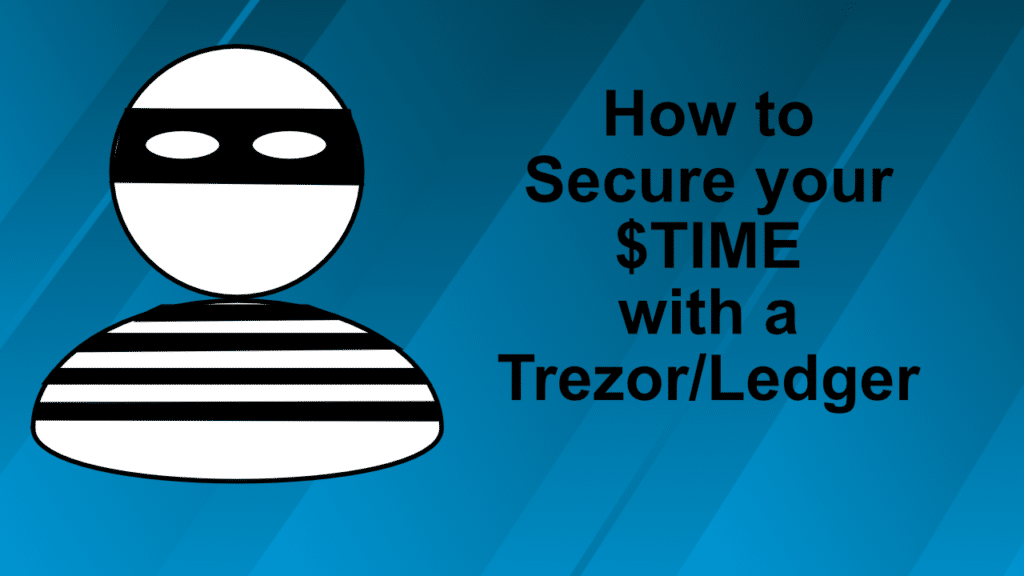
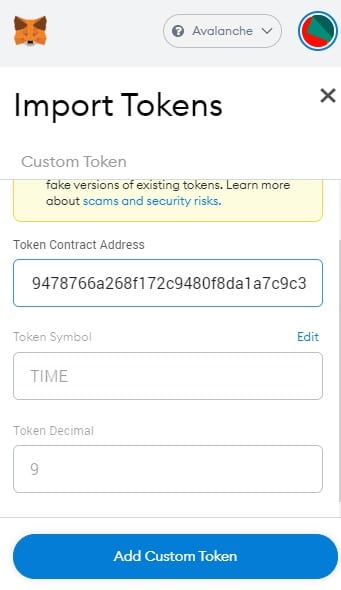
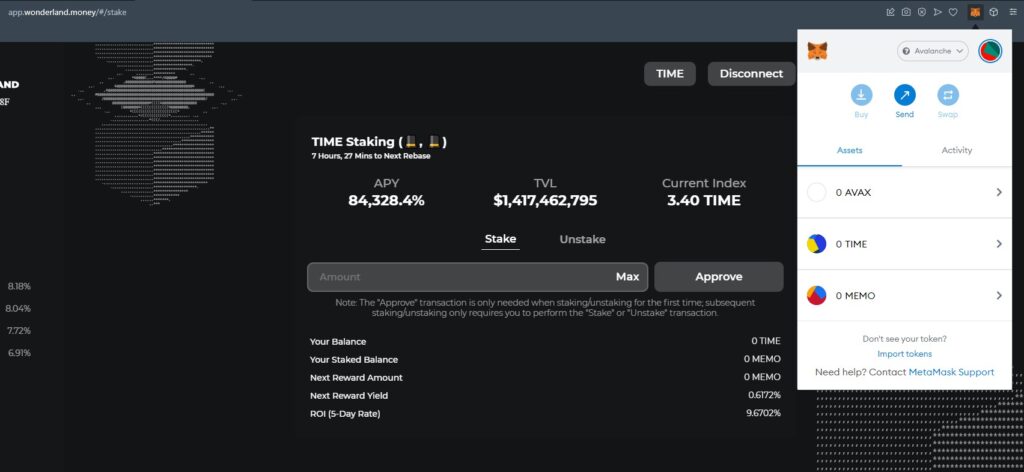

Good evening, thank you for taking the time to write the guide, that was helpful. I’ve had some TIME staked for a few weeks and slowly collecting MEMO. I’ve just bought myself a TREZOR. Am I right in thinking that in order to protect myself I need to unstake, move the TIME to my AVAX address on the TREZOR and then re-stake to carry on collecting MEMO? Cheers
Hello 🙂 There are a few options… Are you using MetaMask? You can create your Trezor using the existing recovery phrase from the MetaMask wallet… The instructions here are mostly valid (even though they speak of a different project: https://kryptonitelex.medium.com/how-to-transfer-your-metamask-wallet-to-a-trezor-hardware-wallet-a40fc77faf6f).
Or you can just unstake from your current wallet, and then with your new Trezor wallet create a new MetaMask wallet address, and then send the TIME tokens to that new address and stake them from there.
No matter what, this is a good thing to do… and as always, watch out for your recovery phrase and never share it with anyone!
Thanks! Does it work with Trezor One as well?
Yes, it is absolutely possible with Trezor One as well!
I’m having issues connecting my trezor, I originally had my ‘Time” staking as Memo when it was just in my metamask wallet only, since then I’ve unstaked and sent my time over to my connected Trezor account on metamask, but when I go to the wonderland website on the time and memo section its just shows zero when I connect my wallet so I can’t stake.
Any ideas why this might be
You should take a look at the transfer from your original MetaMask wallet and see if the TIME was actually sent to your MetaMask (with Trezor) address. If it has arrived, then you should be able to see it. Make sure to have the MetaMask with Trezor setup with the Avalanche network.