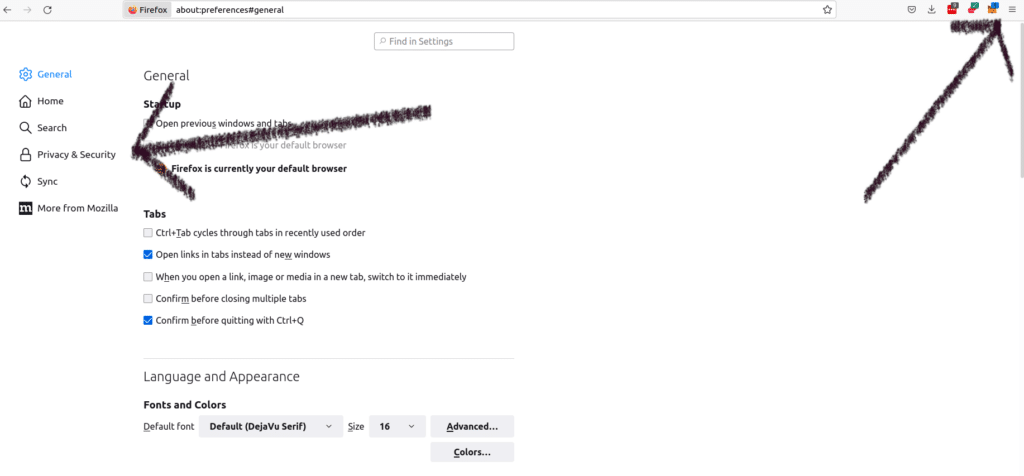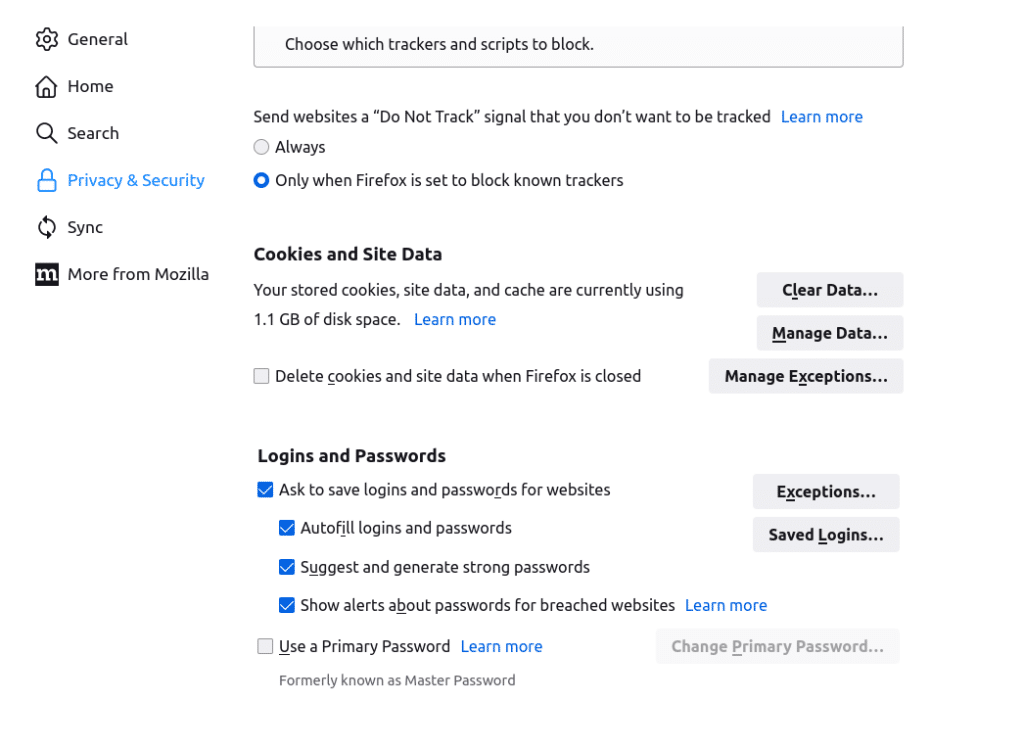Are you using Firefox as your web browser? Are you annoyed that Firefox keeps asking you all the time whether it should save all your passwords or not? Is there a way to disable the function in order for Firefox not to offer such opportunities whenever you log in to different websites and applications?
I am writing this article on a laptop that I often bring along as I travel and work on remote locations. For that reason, I don’t really want any passwords stored in my browser, knowing that such passwords can easily be extracted if anyone should get access to the computer. For that reason, I have been telling Firefox never to ask the question again whenever I log in to a new website. But, that doesn’t stop the browser from asking whenever I log in to a new website that I haven’t been to before. So, is there a way in which I can make Firefox stop asking the question at all? YES!
This is how you can stop Firefox from asking whether to save a password or not!
In order for this to work, you have to start your Firefox browser and enter the settings.
Above you can see an arrow pointing in the direction of the settings icon in the upper right corner, and once you are there, go to Privacy and Security settings.
As you scroll down, you can see that there is a section for Logins and Passwords. Here you can disable the possibility for Firefox to ask whether or not to save passwords. If you want FIrefox to store your passowrds, you can also use the Primary Password function which will add an additional layer of security at least and make it harder for hackers to gain access to all your stored passwords.
It might also be useful to check all your saved logins to find all the information you have stored in your browser and possibly remove some of them if you find it dangerous to know that they are stored in your browser window.
You are now ready to remove the store password function in Firefox, or you can turn it on again if you have ever turned it off. I hope these instructions have been useful.
Should you have further comments, questions, or insight, please use the comment field below!