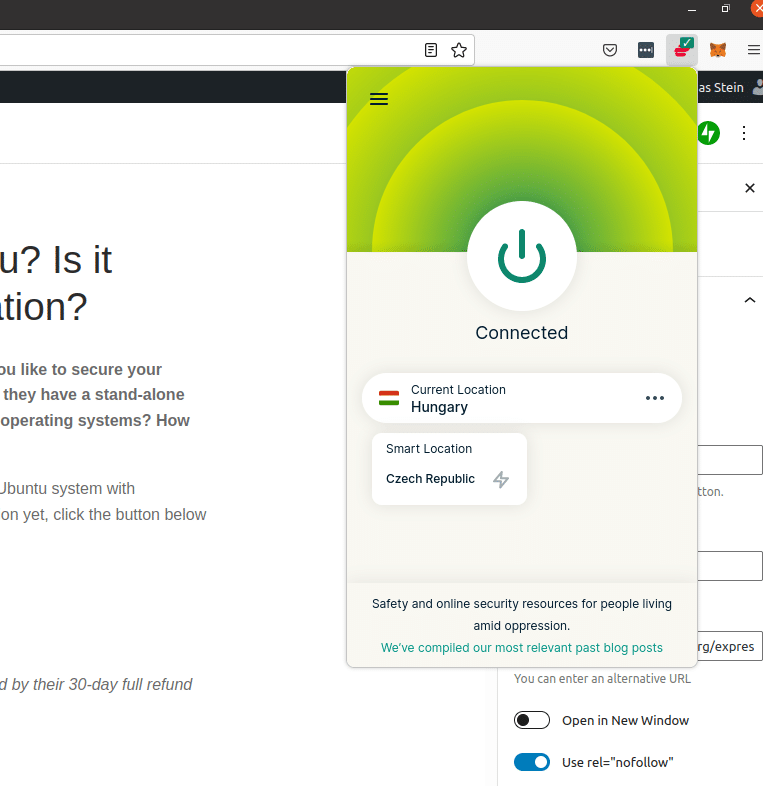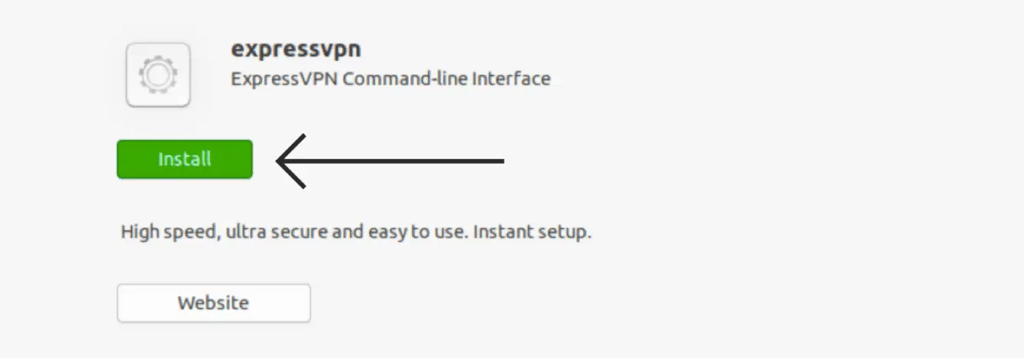Are you using a Linux system running with the Ubuntu operating system? Would you like to secure your internet connection with ExpressVPN? Is it hard to use ExpressVPN in Ubuntu? Do they have a stand-alone VPN application like you can find for Windows, Android, iOS, Macintosh, and other operating systems? How to use ExpressVPN in Ubuntu?
In this article, we will answer all those questions and help you surf the web and use your Ubuntu system with increased security while using ExpressVPN. If you do not have an ExpressVPN subscription yet, click the button below to visit their website and to get a nice discount at their services.
If you purchase a subscription to ExpressVPN but do not like it, you are always protected by their 30-day full refund policy.
Above you can see an image of a browser extension running on Ubuntu. I am connected to a server in Hungary with the extension, and you can find such extensions for both Chrome and for Firefox. But, let us take a few steps backwards and start at the right place.
Does ExpressVPN have a dedicated Ubuntu application?
If you have used ExpressVPN for Windows or Macintosh, or maybe on your iPad or Android device, then you are used to seeing a dedicated ExpressVPN application that can be used easily to maneuver, to modify settings, and to connect to different servers. You will not find a similar application with a similar interface for Ubuntu, but that shouldn’t scare you a lot.
In other words, the answer to the first question is no!
So, what can you do if you want to use ExpressVPN on your Ubuntu system?
There are a couple of options. First of all, you can find the ExpressVPN extension for Chrome and Firefox and run it in your browser. The extension is perfectly similar to the extensions you can find in Windows and on Macintosh, which again reminds a lot of the standard Windows, iOS, Mac, and Android application. But, since it is a browser extension, it will only encrypt data running in your browser and not all the data sent by your operating system, meaning that your it is way better than nothing, but there are other options that can be even better.
But, if your goal is to just encrypt your data while checking your email in the browser, or maybe your goal is to bypass a geo-block in your browser in order to visit a social media site or to access a TV stream on a network unavailable in your country, this is more than enough.
If you want your entire system to use the VPN, then the browser extension isn’t enough. What can you do then? Then you will have to install the ExpressVPN application manually and run it manually using the command line. But, you are in luck – it isn’t hard at all!
How to run ExpressVPN from the command line in Ubuntu?
The first thing you should do is to visit the ExpressVPN website, log in to your control panel and then download the install file for ExpressVPN to Linux/Ubuntu. Save the file to your system and do not forget to leave your browser window open with the activation code available (you will need it later).
When you have downloaded the file, simply run the file and click the install button to install the program on your Ubuntu system.
It will take a little while to install the program, but unlike in Windows, you will not see an icon pop up afterward, and there will be no application that you can run from your Ubuntu desktop. So, what can you do to run ExpressVPN after this?
It is time to open your terminal window (you can find it among the application or by clicking CTRL-ALT-T).
Run the following commands.
If you are reading this article in a different language (not English), some of the commands might no longer work. To find the exact commands, check the English version of this article, or run the command man expressvpn where you will see all the commands and their descriptions in English)
- expressvpn
- cd Downloads
(or find the folder where the downloaded ExpressVPN file can be found) - dir
(take note of the full name of the ExpressVPN installer file). - sudo dpkg -i [installer filename]
(replace the installer filename with the name of the ExpressVPN file noted above) - expressvpn activate
(you will now need your email address and the ExpressVPN activation code). - expressvpn connect
(this will connect you to the smart location of ExpressVPN). Your VPN is now running.
You now have a VPN running and securing your entire Ubuntu system. It wasn’t that hard, was it?
Other useful commands for running ExpressVPN on your Ubuntu system.
What can you do if you want to connect to a certain server and not just a random server? And what can you do if you want the VPN to run automatically whenever you start the operating system? And is there a way to enable or disable the kill switch (which stops all Internet traffic whenever the VPN connection drops)?
- expressvpn disconnect
This command will disconnect from the server you are currently connected to. - expressvpn list all (you can also run expressvpn list for a shorter list with only recommended servers)
This will show you a list of all the locations available.
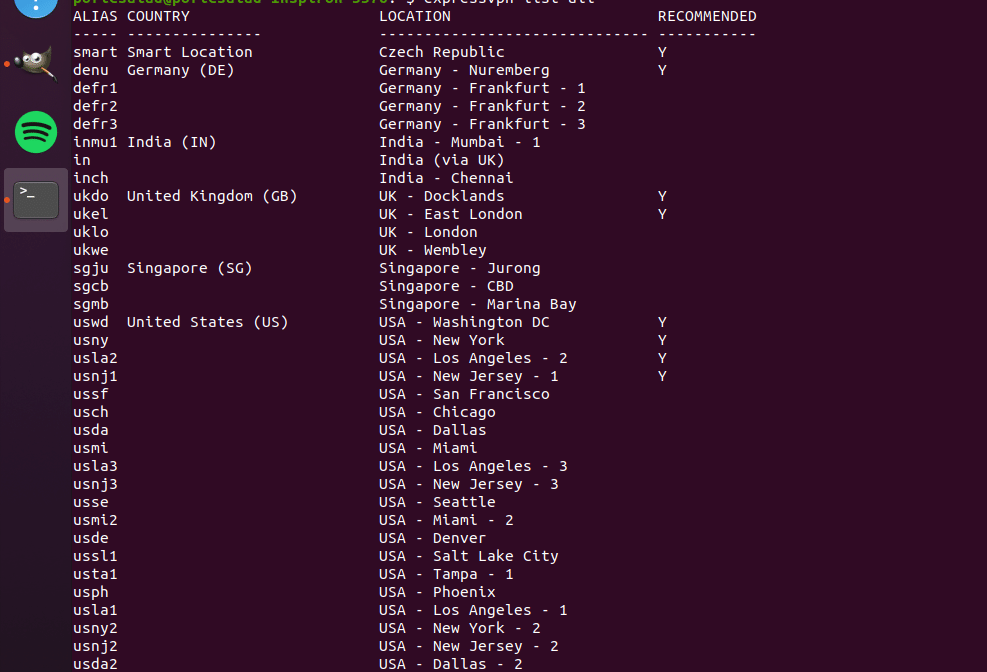
- expressvpn connect usla2
This command will connect you to server USA – Los Angeles – 2. You can replace the alias with any other server available. - expressvpn connect smart
This command will connect you to the fastest and best server at a location near your present. This is the “ideal” or the “smartest” server based on system load and speed at the moment. - expressvpn autoconnect TRUE – FALSE
Would you like ExpressVPN to run automatically whenever your system starts? If your answer is yes, run the command and use the TRUE command. If you want to disable this option, choose false. By default, this is not turned on. - expressvpn preferences
This command will show you the present settings of your ExpressVPN application in Ubuntu.
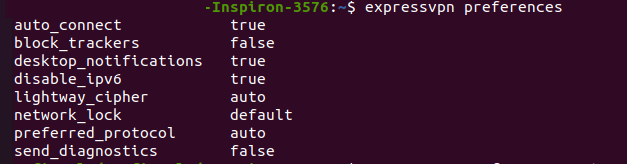
- expressvpn preferences set network_lock OFF – DEFAULT STRICT
With this command you can turn on the kill swith, or set it to strict (which is the default setting). You can use the same comand lind to modify the other settings such as tracker blocking, whether or not to send diagnostics, and much more. - man expressvpn
This command will show you all commands available with the ExpressVPN application using the Ubuntu command line.
You should now be ready to surf securely and easily use ExpressVPN in Ubuntu. It might not sound easy in the start, but it is incredibly easy once you get started and you will for sure enjoy it. If you haven’t bought your ExpressVPN subscription yet, use the link at the top of the article to get three months for free as you purchase a 12 month plan.
Do you have any questions related to how you can use ExpressVPN in Ubuntu? Do you have any experience or some additional advice that you would like to share with our readers? Use the comment field below. We would love to hear from you!