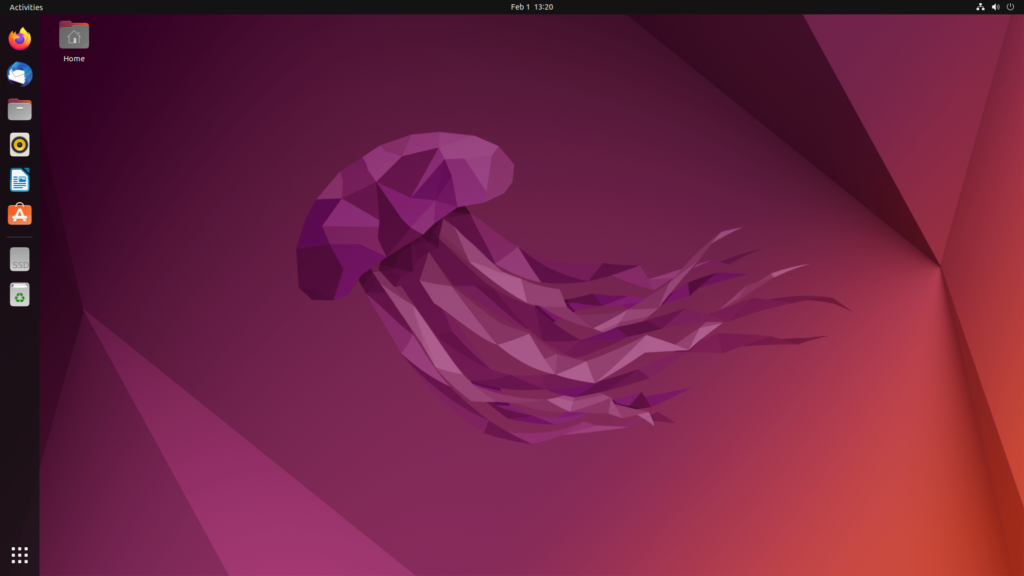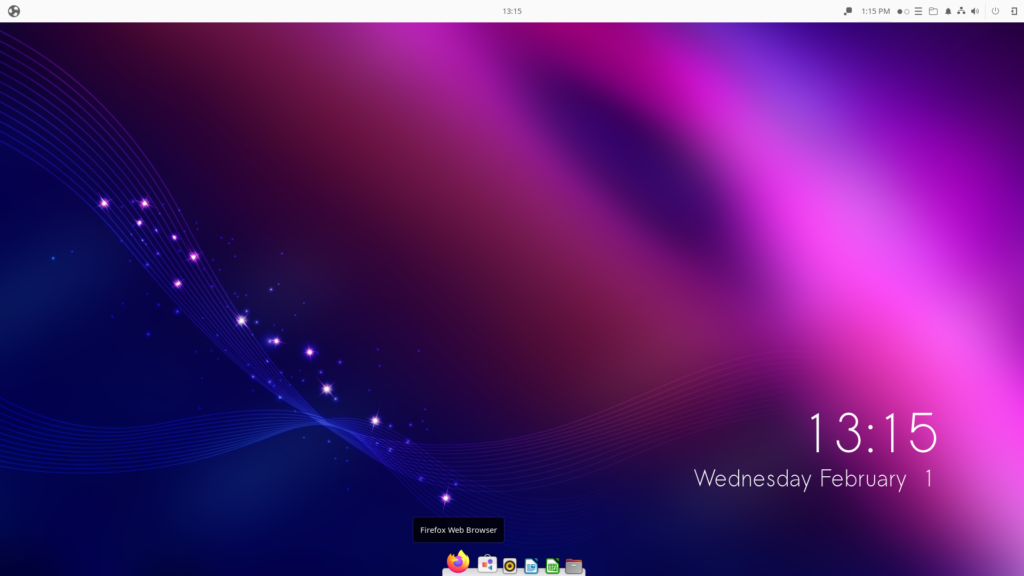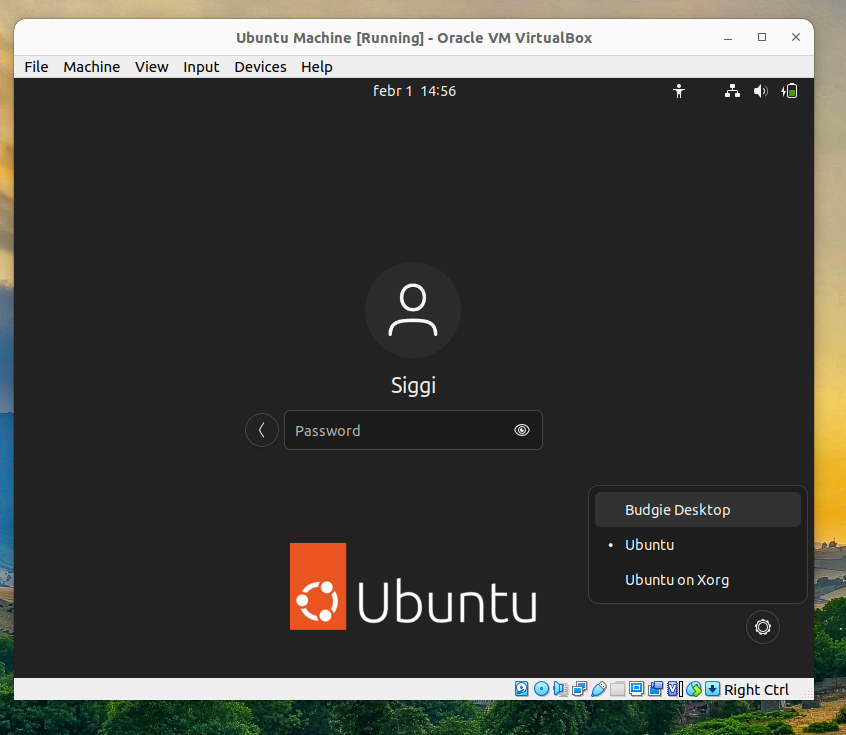Are you tired of the default desktop theme for Ubuntu 22.04? Don’t you like the colors, or would you like the menu to be located elsewhere? Several fantastic desktop options are available for Ubuntu 22.04, which are very easy to install and use. In this little guide, we will show you how to change the look of Ubuntu 22.04 by installing different themes.
The standard desktop interface for Ubuntu 22.04 looks like this.
It is easy to change the wallpaper, and you can do minor adjustments easily. But what if you want a totally new design? There are lots of alternative shells or interfaces available. Here I will show you pictures of three fantastic Ubuntu 22.04 shells, and I will easily explain how you can install them and use them instead of the default Ubuntu interface.
Three great shells/interfaces for Ubuntu 22.04.
Here you have three great options if you want to make Ubuntu 22.04 look differently.
Cinnamon
This fantastic skin makes Ubuntu 22.04 look and feel like Linux Mint. It has a big resemblance to Windows with a bar in the bottom of the screen where you can add your favorite tools and also scroll between open windows. The start button in the left corner has the same function as the start button in Windows. In other words, a very Windows-like skin for Ubuntu that is easy to use and like.
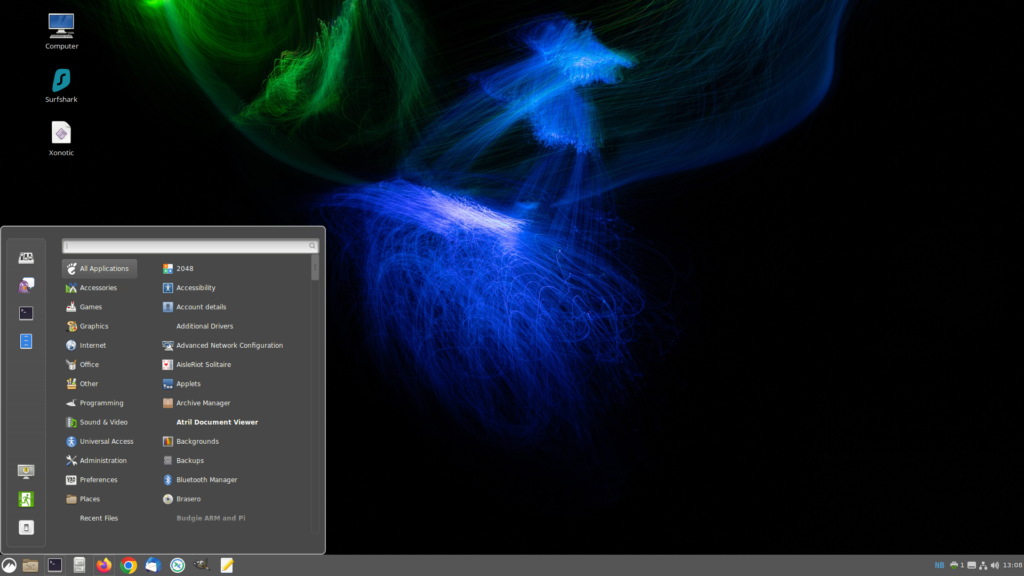
As you can see above, the Cinnamon desktop environment looks a lot like Windows, making it easy to use.
How to install Cinnamon in Ubuntu 22.04?
To install this desktop interface, open the terminal window and run the following command.
sudo apt install cinnamon-desktop-environmentThis will download and install more than 1GB of data to your computer. When you have installed the theme, you are ready to proceed. It is easy to use this new desktop environment and you will see how to change between the installed interfaces in the bottom of this article.
MATE
MATE is a desktop environment ideal for those who enjoy running the menu from the upper left corner. It is also ideal if you want to multitask between different desktops as you can swap between different desktops active in the bottom right corner. It is definitely worth trying if you want to test a new desktop interface for Ubuntu 22.04.
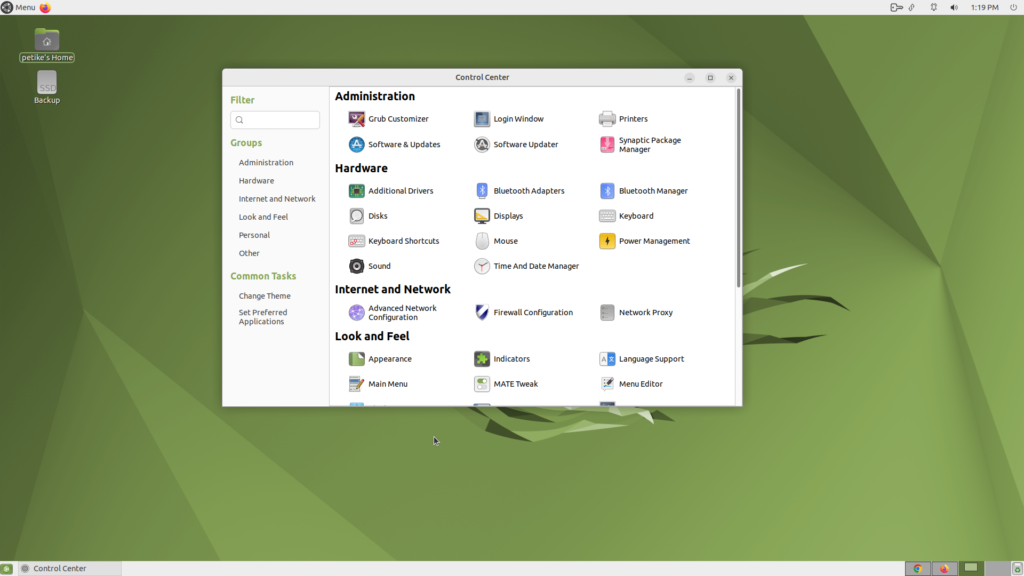
The MATE desktop is very clean and easy to use.
How to install MATE desktop on your Ubuntu computer?
Run the following command in the terminal window.
sudo apt install ubuntu-mate-desktopWhen the installation is finished, you are ready to try it.
Budgie
Do you like the concept from MacOS in which you have a bar in the middle where you can launch your favorite programs combined with a bar at the top of the screen? Budgie is for you! Some would say you should install Elementary, a popular Linux distribution based on Ubuntu, but you can also install the Budgie environment for Ubuntu 22.04.
It is easy to add and remove icons from the favorite bar and you can also find a drop-down list with applications and system settings in the upper left corner. If you want your Ubuntu system to look like MacOS, this is the desktop you should use.
How to install Budgie in Ubuntu 22.04?
Run the following command in the command line.
sudo apt install ubuntu-budgie-desktopThe installation should happen quickly and you are now ready to use the Budgie desktop for Ubuntu 22.04. But how can you actually use the different desktop environments for Ubuntu 22.04 you just installed?
How to enable and use different desktop environments in Ubuntu 22.04?
We have installed MATE, Budgie, and Cinnamon. What can you do to use them? It is very easy.
- Log out of Ubuntu 22.04 with your current user.
- Select the user you want to use.
- Select the options in the lower right corner and select which desktop interface to use.
- Type your password and log in to your system.
- You will now run Ubuntu 22.04 with your selected desktop environment.
You can see how it is done in the screenshot above.
I hope you have found these instructions helpful. Which is your favorite desktop environment for Ubuntu 22.04? Write a comment and let me hear from you!