Do you want to change your IP address, maybe get an IP address in another nation, or simply have a desire to surf the net anonymously? If so, a proxy server might help you in many ways.
There are two challenges dealing with proxy servers. The first is to find a good and operative proxy server. The other is to find the right place to enter the data and address of the proxy server once you have found it. In this little guide I will tell you step by step how to setup a proxy server in Mozilla Firefox.
Setup a proxy server in Mozilla
- Click Tools – Options
- Click Advanced
- Press settings (next to: Configure how Firefox connects to the Internet)
- Choose Manual Proxy Configuration
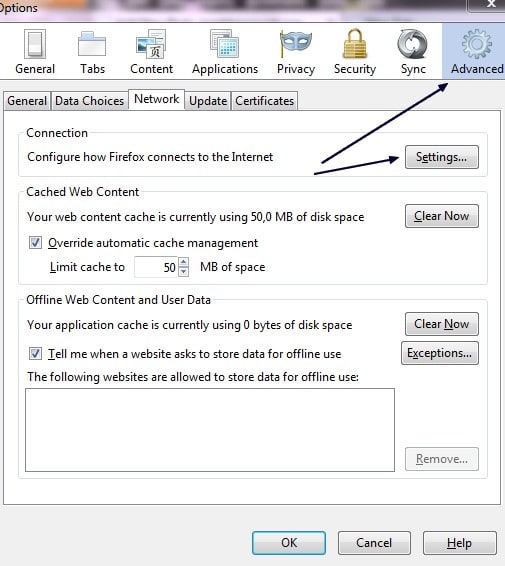
When you have taken these steps it is time to enter the IP address of the proxy server you want to connect to, and make sure to add the right port as well. If it is working you just press okay, the settings will be saved and it should be working. You can check if it is working by taking an IP address test (before and after).
If nothing happens as you try to open sites on the Internet after adding a proxy in Firefox, it might be that the proxy you setup is not really working. That is a quite common problem and part of what makes surfing with proxies frustrating. A more stable way of surfing is therefore to use a VPN service, but if you are satisfied with a proxy, then this is the way to get it working using Mozilla Firefox.