If you are one of the lucky guys or girls using Ubuntu, then you for sure want to use a VPN in addition. But, to setup a VPN connection in Ubuntu might for many seem much harder than just downloading an app for Windows or your mobile device. However, using PureVPN or any other VPN service in Ubuntu isn’t really hard at all. Keep on reading, and we will tell you how to use PureVPN in Ubuntu.
To use PureVPN in Ubuntu you need to first visit the following PureVPN site where you can see the addresses of their different servers. Once there find the server(s) that you are interested in using and notice their addresses. For the sake of the example let us pretend we want to get a an IP address in Ireland. The name of the server is: ie1.purevpn.net.
PureVPN in Ubuntu – Step by step
To get your PureVPN connection setup, follow these steps.
- Click the (Wireless) Network icon in your upper right corner of Ubuntu.
- Scroll down to VPN connections and click “Configure VPN.”
- Click Add
- Scroll down to VPN and PPTP configuration.
- Give the Connection a name (freely pick a name for it yourself)
- Add the server name to “Gateway” and your PureVPN username and password.
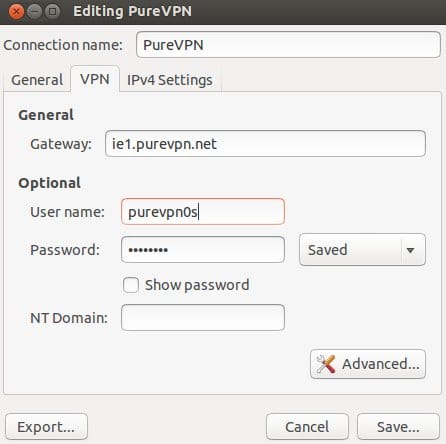
Setting up PureVPN in Ubuntu - Click Advanced
- Click the “Use Point to Point encryption” button. After that only the MSCHAP authentication methods will remain active.
- Click OK.
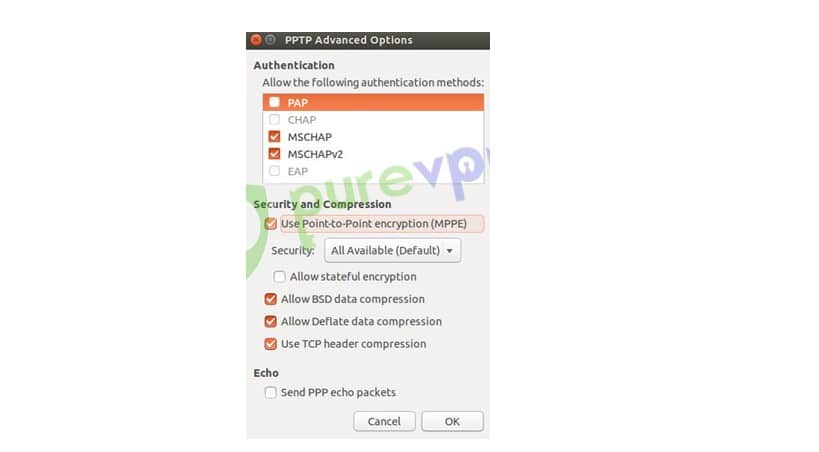
Your VPN connection should look like this in advanced settings. - Save and close.
- Click the network button in upper right corner again, go to VPN connections and click the connection you just made.
- It will then connect to the VPN server and if everything is working you will soon get a message telling you that: “VPN connection has been successfully established.”
Thank you for reading through these instructions and good luck surfing the Internet safely and encrypted using PureVPN. To know more about PureVPN, read our review. To visit their website and sign up for their VPN service, visit the PureVPN website.
Doesn’t work
We have just updated the setup instructions telling how to setup PureVPN in Ubuntu. Can you follow the instructions again and see if it works now?