For a long time, the command line has been a necessity if you wanted to use one of the popular VPN services on your Ubuntu system. It isn’t hard to type a few commands in the command line to log in to your account and connect to the different servers, but it still sets the bar higher than if the VPN provider would have a full-scale application for Ubuntu like they do for Windows, Macintosh, and for iOS and Android devices. Now that has changed as Surfshark released their brand new Ubuntu application recently. We have taken a closer look at it.
The truth is, if you want to use the brand new Surfshark application for Ubuntu, you will still have to type one command using the command line during the installation process. But, besides that, you will have a “Windows” like application that you can use without typing any commands in the command line. If you want to learn more about how you can install the Surfshark application in Ubuntu take a look at the following article.
If you haven’t purchased a Surfshark subscription yet, but you would like to try it, click the link below to get a big discount as you visit the Surfshark website.
The Surfshark application for Ubuntu is available for those using Ubuntu 20.04 or a newer version of the Linux-based operating system.
What is Surfshark like on Ubuntu?
When you have installed the application you will find it in the menu together with all the other applications available in Ubuntu.
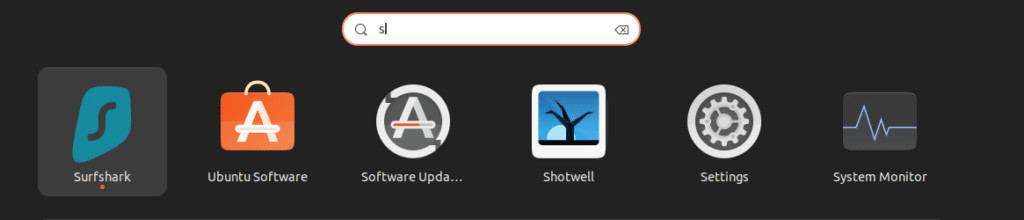
You can easily find Surfshark along with the other Ubuntu applications. When you click the icon the application will start and you can log in to your account with your user credentials. If you right-click the Surfshark icon you can also add it to your favorites, meaning that it will be available in your favorites bar in Ubuntu (making it even easier to access in the future).
When the application has started you can easily see a list of all the servers available. You can easily add favorites among the servers, something that will make it easier to connect to those later (as you do not have to look through the entire list to find them).
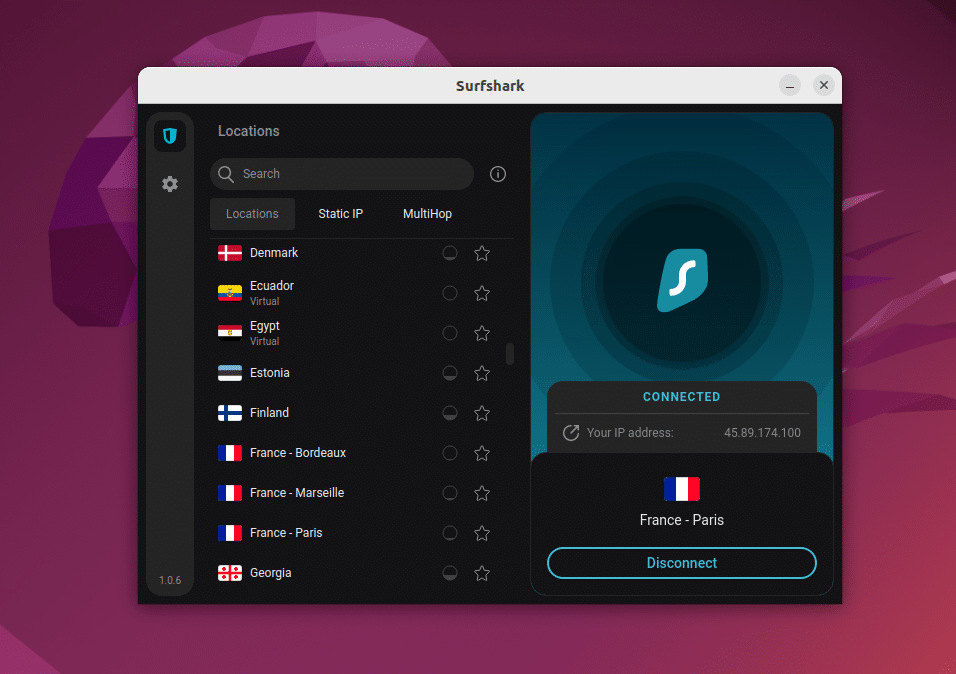
As you can see above, the application is really clean and here I am using it in Ubuntu 22.04.
I have earlier experienced trouble with ExpressVPN as it blocked all WiFi connections whenever I disconnected (or got disconnected) from any of their VPN servers in Ubuntu. Luckily I have had no such trouble with Surfshark, meaning that I can easily connect to any server, disconnect, and then connect to a new server again without it causing any trouble. I can also disconnect and surf without protection. Everything has been working smoothly so far.
Surfshark settings in Ubuntu
Earlier you had to use the terminal window to change settings. With the new Ubuntu application, you can easily change settings without ever using the terminal window.
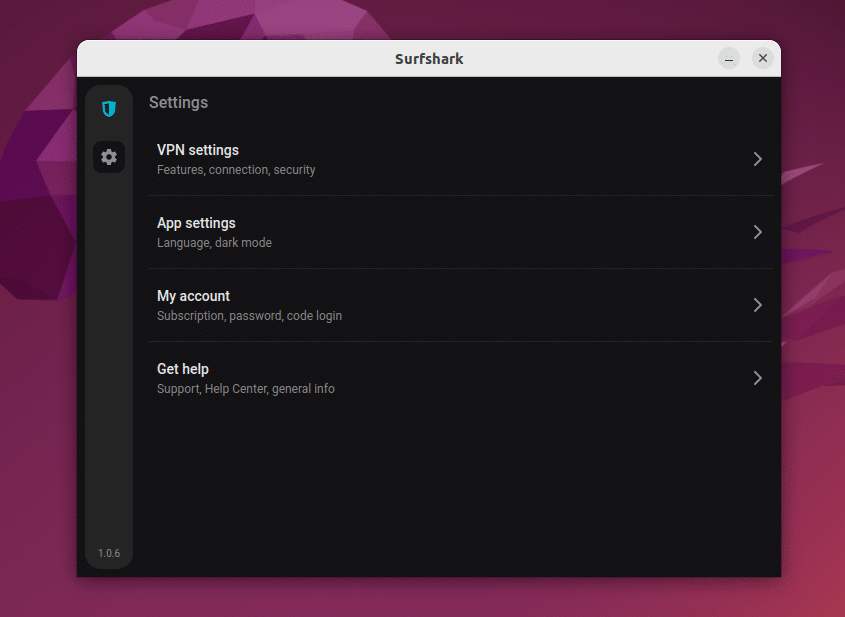
You can easily manage your account, change the language of the application, and set it to dark mode. You can also enable the setting that will launch the Surfshark application whenever you turn on your computer But, the most interesting can be found within the VPN settings where you can activate the CleanWeb addon (which will block ads, trackers, and malware), and you can also decide which protocol you want the VPN to use (WireGuard is activated by default as this is the newest, most modern, and the best protocol currently available according to many).
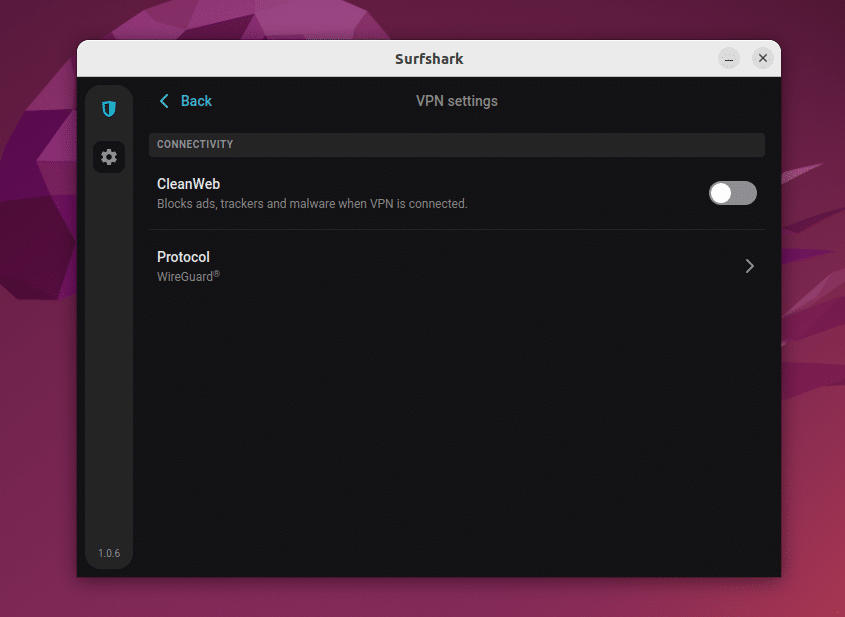
All in all, the brand new Surfshark application for Ubuntu is smooth and easy to use, and it is probably the best solution for any Ubuntu user who wants a solid VPN with a normal interface for Ubuntu.
We hope you have enjoyed the screenshots and our short review of the brand new Surfshark application for Ubuntu. Have you tried it yourself? What was your experience? Did you like it? Please share your experience in the comment field below. If you have any questions, feel free to ask them as well below using the comment field.
